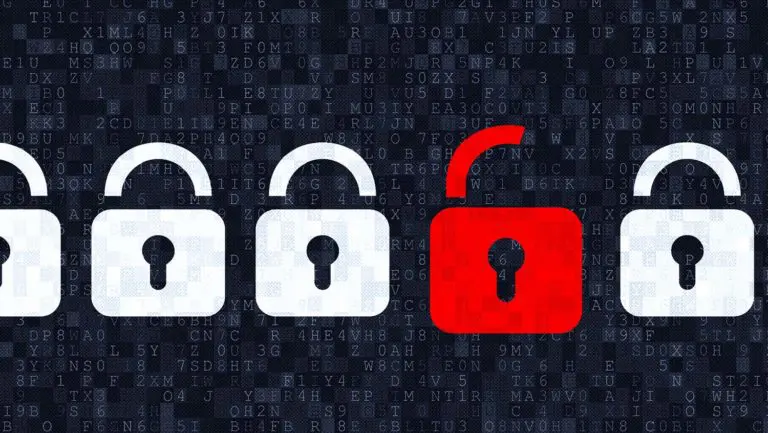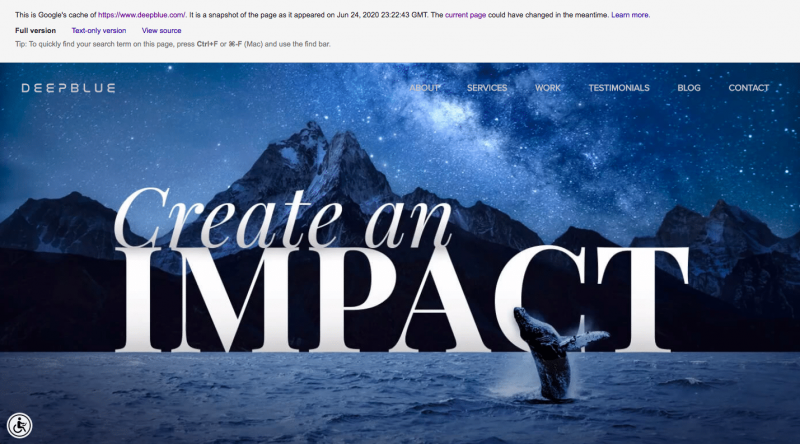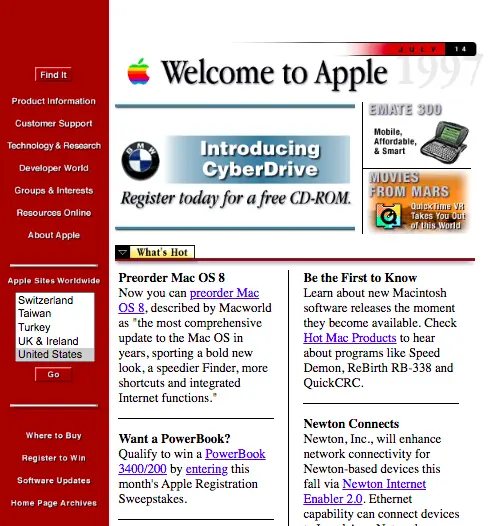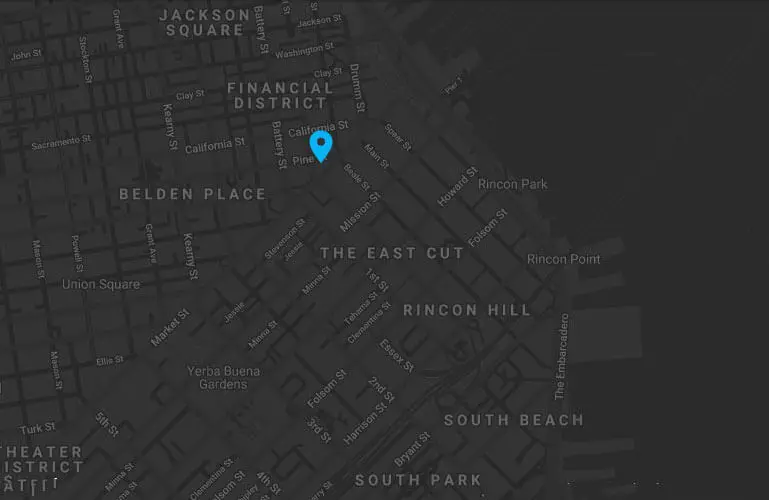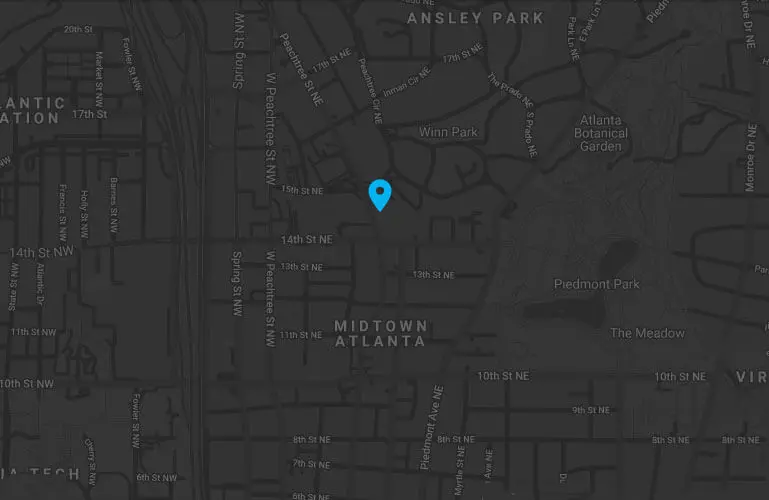Here’s How To Recover Your Lost WordPress Website Without A Backup
So, you wake up one morning and realize to your abject horror that your WordPress website has disappeared. Gone. Vanished. Poof. As the electric shock runs through your body like a Tesla coil you are reminded that WordPress offers several backup options, most notably UpdraftPlus, which is a plugin that backs up your website and can restore it at the click of a mouse. Hyperventilating, you attempt to login to the WordPress dashboard but are unable to do so. In addition, you realize that the website was never backed up in the first place. This means that every update, every new blog post, every product/service addition, change of address, staff, etc. is gone. You’ve just learned a very hard lesson about backing up your site, but now the focus needs to be on recovering your lost WordPress website.
Reasons For Lost WordPress Website
How can a website simply disappear? There are lots of possible explanations.
Lost WordPress Website Possibility #1. Hosting
The first action I recommend is to contact your host provider, as this may be a host-related issue. Are you current on your bill? Is your domain current? Is your host provider a top-tiered company? Is your host account a shared or dedicated environment? Explore all of these possibilities in order to either resolve the issue or eliminate them as the culprit.
Lost WordPress Website Possibility #2. You Got Hacked
Perhaps your website was hacked. WordPress is the world’s most popular CMS and is the preferred platform for most developers these days, but this success does come with a price: security vulnerabilities. The open source nature of WordPress lowers the barrier to entry for would-be hackers as there is no cost associated with licensing. Plus, WordPress has a huge community of developers that provide themes and plugins that may expose your website to security breaches. Have you recently added new plugins? Unfortunately, as your website is MIA you aren’t able to deactivate any plugins and test to see if they created the site downage. This is a good time to remind yourself that once this nightmare is over you need to back up your website on a regular basis. Backing up your WordPress website allows you to recover the version of the site that was present at the time of the backup. If a plugin or theme makes your site blow up you can fall back on a previous backup and be right as rain again.
Recovering A Lost WordPress Website
Regardless of the reason, you must get your website back up in with urgency. You shutter to think of all the revenue you are losing in real time due to site visitors coming to dead pages. Perhaps you are running ads and paying a premium for nothing more than dead links. Embarrassing. And let’s not forget about Google. Those pesky bots continue to index your website, and if they discover dead links your SERP ranking will surely suffer. All around, this is a very SHITTY morning! But you remember the wisdom nugget that cool heads prevail. Here’s what to do.
Use Google Cache
Google Cache is a free tool provide by Google that allows you to retrieve an archived copy of a web page stored in the massive caverns of Google’s data centers. After visiting and indexing a page, Google takes a snapshot to store content for posterity (or until it gets deleted).
In order to use Google Cache, simply go to Google and search your site. On the results page, you will see your company information like this:
Notice the little upside down triangle next to our name? Click on this and it will give you the option to view a cached version of the website, which looks like this:
If, for any reason, you cannot find your cached website this way use this link to locate it manually:
http://webcache.googleusercontent.com/search?q=cache:http://example.com/
Just make sure to replace the “example.com” with your domain. Hit enter.
From the cached website, you can pull the content page by page using either the web browser or by copying the source code to reconstruct your website. This is a tedious task, but be grateful that Google offers it. Also, you can’t just click on the hyperlinks to go to another page as it will attempt to link you to the live website. You’ll have to use the link above each time. In case you have forgotten the address for individual pages, you can use your skills in deduction to follow the trail. With Chrome, move your cursor above the link but don’t click, just hover. You will see in the bottom left corner of the page the URL to the intended link. Copy that thread and copy and paste into the Google Cache link (above).
Use The Wayback Machine
The Wayback Machine, or The Internet Archive, is the oldest and largest archive on the web. The Wayback Machine comes in very handy for older websites, sometimes going back decades. Want to see what Apple’s website looked like in 1997? Here it is:
The Wayback Machine works similarly to Google Cache, but tends to not be as thorough. You may get frustrated with all the broken pages that were not cached, but beggars can’t be choosers. Another nice feature with the Wayback Machine is that, unlike Google Cache, you can pick specific dates of when the website was cached; by year, month and day.
Lost WordPress Website Recovered
Though certainly not ideal, using the combination of Google Cache and the Wayback Machine will probably give you enough salvaged content to cobble together the majority of your website. Unfortunately, some pages may simply be lost forever and you may have to suck it up and create new pages from memory. The bottom line from this tale of tragedy is that you must never allow such a disruption to occur again. With this painful memory burned fresh in your brain, you will abide ongoing with the following guidelines:
- Download the UpdraftPlus plugin and backup your website on a consistent basis.
- For scheduled backups and premium paid services, check out VaultPress.
- Update your plugins, themes and WordPress core regularly to protect you from security exposures.
- If your website was hacked, change all login passwords and remove authorized site users that are no longer with the company.
- Setup 2-step authentication on your website.
- Make certain your domain is secured.
- Research host companies to ensure that your vendor is a reputable, tier-one provider.
- Consider upgrading from a shared environment to a VPS-class account.
D E E P B L U E Knows the Market

D E E P B L U E is a Bay Area web design company that delivers measurable results. Learn more about our web design services and contact us to schedule a complimentary needs-assessment consultation.
When it comes to these hot new trends, the team here at D E E P B L U E is ready and willing to use them when designing your site. In fact, many of the new trends follow the work we have completed, making us proud web design trendsetters. If you want to get your hands on a site that is innovative and designed beautifully then give us a call, we’d love to work with you.